Brother strongly recommends that customers use only genuine Brother drum units and/or toner cartridges. Each Brother laser printer is designed to work at pre-set temperatures that are matched exactly to each of our individual toner formulations. Each individual component is designed to work with the other to ensure quality and reliability. Using non-Brother supplies may affect the hardware performance, print quality and machine reliability. The Brother limited warranty does not apply to any problem that is caused by the use of third party drum units, toner cartridges or toner.
1. Did you replace the toner cartridge with a NEW, out of the box, genuine Brother
toner cartridge (TN720, TN750, or TN780)?
Reset the low toner
message for DCP/MFC Monochrome printers
Follow these steps to fix the issue you’re experiencing:
1. Open the front toner compartment door.
2. The printer screen should read “front cover is open”
3. press the “clear” button on the printer’s front panel.
4. Printer will say “Replace Drum?”
5. Here do not press 1 but instead type in “*00″ on the keypad.
6. The screen will say “Accepted”. Close the door
Reset the low toner message for HL Series printers
These steps will help you reset the low toner message:
1. Open front door
2. Turn off printer
3. While holding down the GO button, turn printer back on
4. When all four LEDs light up release GO button. All LEDs will turn off
5. Press the GO button 2 times. The 3 LEDs will light up solid
6. Press the GO button 5 times
7. Paper light will be blinking
8. At this point the toner end-of-life condition has been reset.
*Also, just a reminder, timing is important here so don’t pause between button presses*
NOTE:
If a toner cartridge from another machine was installed (even if there’s
still toner left in the used cartridge), the message “Replace Toner” or
“Toner Low” would continue to appear on the display. To clear the message a
new, genuine Brother toner must be installed.
2. Open the front cover and remove the drum and toner assembly.
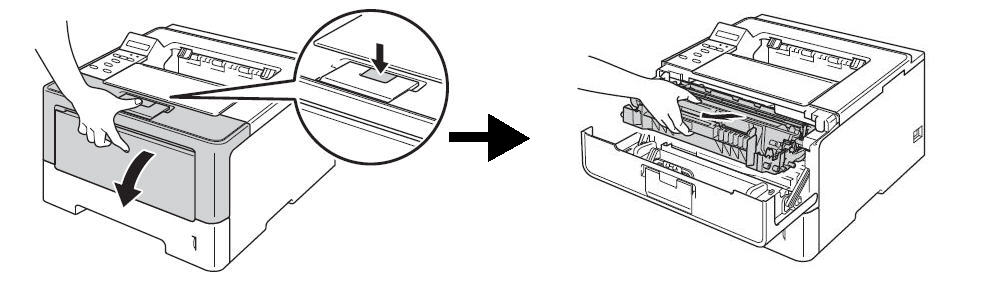
NOTE:
We recommend placing the toner and drum assembly on a piece of paper in case
of accidental spill or scatter toner.
3.
Remove the gray toner cartridge from the black drum by holding down the
green lock lever on the right side of the drum unit and lifting the toner
cartridge out.
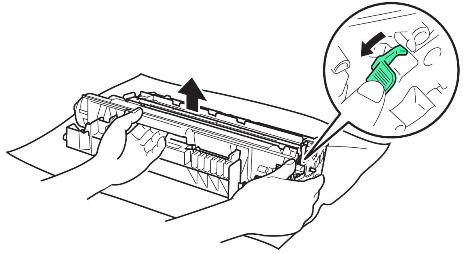
4.
Gently rock the toner cartridge from side to side.
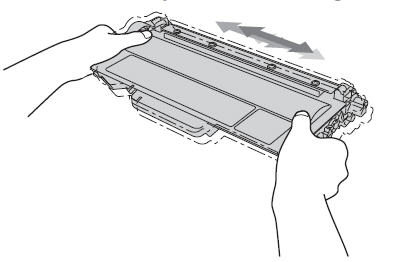
5.
Reinstall the toner cartridge into the drum unit.
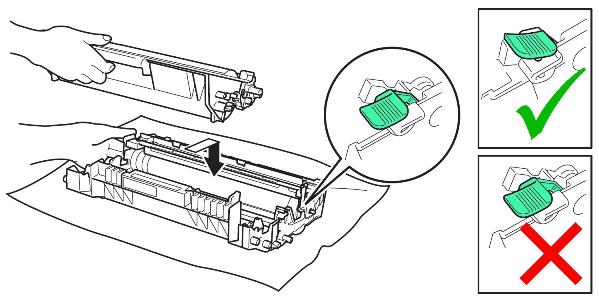
6.
Reinstall the drum and toner assembly into the printer and close the front
cover.
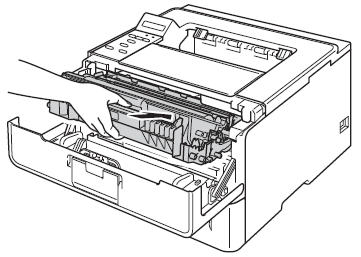
7. If the error is not cleared, the toner cartridge has reached the end of
its life and will need to be replaced with a new, unused genuine Brother
TN720, TN750, or TN780.
Brother – DCP Series DCP-8110DN DCP-8150DN DCP-8155DN Brother – HL Printers HL-5440D HL-5450DN HL-5470DW HL-5470DWT HL-6180DW HL-6180DWT Brother – MFC MultiFunction Printers MFC-8510DN MFC-8710DW MFC-8810DW MFC-8910DW MFC-8950DW MFC-8950DWT
- If the toner cartridge has already been replaced but the error was not
cleared, call Brother Customer Service at (1-888-800-8575).