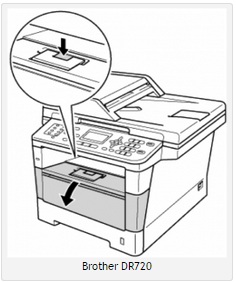Reset the low toner message for DCP/MFC Monochrome printers
Follow these steps to fix the issue you’re experiencing:
1. Open the front toner compartment door.
2. The printer screen should read “front cover is open”
3. press the “clear” button on the printer’s front panel.
4. Printer will say “Replace Drum?”
5. Here do not press 1 but instead type in “*00″ on the keypad. Star zero zero.
6. The screen will say “Accepted”. Close the door and it will reset the low
toner message.
How to reset Brother MFC-7220 Drum
Reset the low toner message for HL Series printers
These steps will help you reset the low toner message:
1. Open front door
2. Turn off printer
3. While holding down the GO button, turn printer back on
4. When all four LEDs light up release GO button. All LEDs will turn off
5. Press the GO button 2 times. The 3 LEDs (toner, drum, paper) will light up
solid
6. Press the GO button 5 times
7. Paper light will be blinking
8. At this point the toner end-of-life condition has been reset. Close front
door.
*Also, just a reminder, timing is important here so don’t pause between button
presses*